Q: Can I make a link to my website when I convert my PDF file to 3D book?
Yes, of course you can! 3D PageFlip software has this feature to cater to your needs. It’s not only easily to learn, but also conveniently to use.
There is a way to help you solve the problem. You can use your logo smartly and make a link to your website on the logo. How can you achieve that? I think it’s not a problem for you! Just follow the steps below.
Step1: Click "Design Setting Tab" on the left of the software interface. Then you can find the menu bar as the picture below.
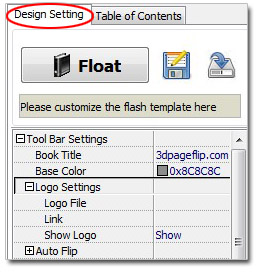
Step2: Select your logo picture. Pay attention to the size of the picture, it is better to be smaller than 165*35. Then you will find your logo on the left corner of the flip book page.
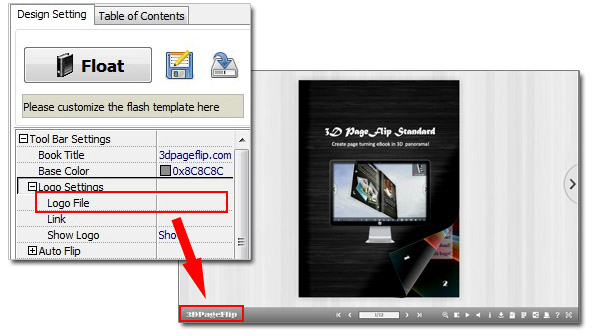
Step3: Move to the blank space of "Link" and write down your website URL.
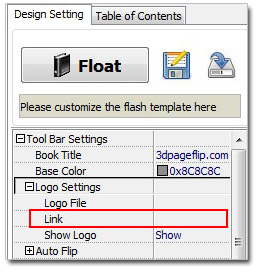
Step4: In the end, remember to press the button "Apply Change".
Download 3DPageFlip software to have a try:
3D PageFlip Professional Mac >>

 Windows Software
Windows Software
 Mac Software
Mac Software Freeware
Freeware
 Popular Download
Popular Download